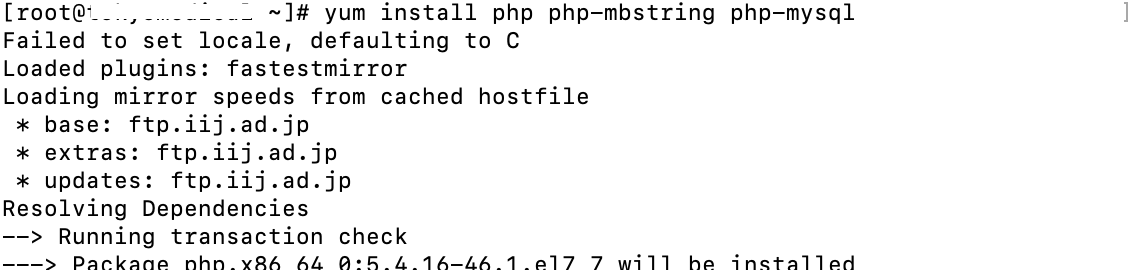サーバを立ち上げてからの手順①webサーバ、PHP編
サーバ(CentOS 7)を立ち上げてからの手順を書いていきます。今回はwebサーバ、PHP編
サーバ概要
サーバ概要を確認するには、以下のコマンドで確認可能です
# cat /etc/*release CentOS Linux release 7.3.1611 (Core) NAME="CentOS Linux" VERSION="7 (Core)" ID="centos" ID_LIKE="rhel fedora" VERSION_ID="7" PRETTY_NAME="CentOS Linux 7 (Core)" ANSI_COLOR="0;31" CPE_NAME="cpe:/o:centos:centos:7" HOME_URL="https://www.centos.org/" BUG_REPORT_URL="https://bugs.centos.org/" CENTOS_MANTISBT_PROJECT="CentOS-7" CENTOS_MANTISBT_PROJECT_VERSION="7" REDHAT_SUPPORT_PRODUCT="centos" REDHAT_SUPPORT_PRODUCT_VERSION="7" CentOS Linux release 7.3.1611 (Core) CentOS Linux release 7.3.1611 (Core)
[参考]
Linux OSの種類とバージョンの調べ方 - Qiita
CentOS、UbuntuなどLinux OSのバージョン確認をするコマンド | UX MILK
Webサーバ(Apache)のインストール
インストール
# yum install httpd

Complete!が最後に表示されればOK!
起動
# systemctl start httpd.service

再起動の場合は、
# systemctl restart httpd.service